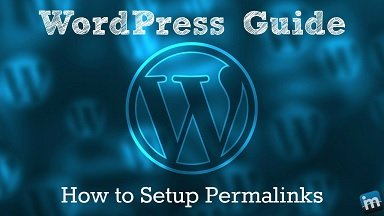If you’re having WordPress permalink settings not showing issues, don’t worry, you’re not alone. A lot of people seem to be having this issue, but it’s an easy fix. Just follow these steps and you’ll be able to see your Permalink Settings in no time! If you can’t edit permalink WordPress or probably WordPress permalinks not working, then you should read our article to the end.
What Are Permalinks and What Do They Do?
Permalinks are the permanent URLs for your posts and pages. They’re the addresses that are used to link to your content both internally and externally. The default permalink settings in WordPress are usually not very pretty, and they’re also not very search engine friendly. This is why it’s a good idea to change them to something more user-friendly and search engine friendly. Fortunately, it’s not difficult to do. In this article, we’ll show you how to change your WordPress permalink settings in just a few easy steps.
How to Fix the WordPress Permalinks Settings Not Showing Error
When you go to the WordPress Permalinks Settings, you should see something like the image below.
However, if you’re seeing an error that the Permalinks Settings are not showing, don’t worry – we can help you fix it! The first thing to do is make sure that your permalinks are enabled. To do this, go to Settings > Permalinks and make sure that “Post name” is selected. If your permalinks are enabled and you’re still seeing the error, there are a few things you can try:
- Clear your browser’s cache and cookies.
- Try a different browser.
- If you’re using a plugin to manage your permalinks, try disabling it and see if that fixes the issue.
Common Reasons Why WordPress Permalink Settings is Not Showing
If you’re new to WordPress and permalinks, this might seem like a minor issue. But if you’re running a website that uses permalinks and it’s not working correctly, it can be frustrating. In this section, we’ll explain why your WordPress permalink settings aren’t showing up correctly on your site.
Your blog or website is missing or misconfigured.
The domain name for your WordPress site may be incorrect. This could be because you’ve updated the DNS settings in your DNS provider, or it could be a typo on your part (like “wordpress” instead of “wpt”). Either way, double-check the URL and make sure it’s what you want! If not, try creating an account with another hosting company that has more control over their own content than simply letting anyone use their platform as an easy way to publish content online without any oversight whatsoever.
It might be down temporarily during maintenance periods due to server issues at host providers like GoDaddy or HostGator, which are known for being unreliable when dealing with large volumes of traffic, especially during rush hours when everyone wants something fast but not necessarily reliable! For reliable Instagram followers and likes, check out Mixx.
You are using a private domain.
If you use a private domain, your WordPress permalink settings are not showing. This can be due to a number of reasons, but one of them is because the domain has been mapped to another domain than what it was set up as originally.
If this happens and you want to use your subdomain or subdirectory instead, follow these steps:
- Log into your WordPress dashboard
- Go to Settings > Permalinks (or edit if already there)
- Set Permalink Settings for your site (if not already done), then click Save Changes at bottom of page
The plugin doesn’t support permalinks.
This is a plugin issue, and it’s not related to your WordPress permalink settings. You can check if the plugin you are using supports permalinks by looking at the documentation or contacting their support team. If it does not support them, then there is no solution other than finding another plugin that supports them instead of using yours as well (which isn’t ideal).
There’s a technical error with your URL settings.
The most common reason for a 404 error in WordPress is that the URL settings aren’t correct. If you’re seeing this on your site, make sure that:
- The permalink settings are set to allow WordPress to display posts in their own category.
- The WordPress permalinks setting is set to something other than default (article) or post_name.
- You have an .htaccess file with an AllowOverride All block at the top of it, which allows all files within directories other than those listed in this section or wp-config.*php file being accessed by PHP scripts without prior authentication
You’ve changed the permalink structure, but not the settings.
If you’ve changed the permalink structure, but not the settings, then it’s likely that your permalinks are still set to their default values. To check this and update them, if necessary, you can use the WP Permalinks metabox in WordPress’ navigation menu or from within the Settings section under General. You may need to clear your cache or cookies before doing this so as not to overwrite any previous changes made by other plugins or themes.
If after making sure that everything looks good in both places (e.g., editing WP Admin -> Settings -> Reading), then we recommend restarting WordPress so that any changes made will take effect immediately instead of waiting for hours until next time (which could happen if there was an error during installation).
Your site uses subdomains or subdirectories.
If your site is on a subdomain, then this will not work because there is no way to set a permalink for the parent domain. The URL structure of your WordPress installation needs to be as follows:
http://mysite/blog/myposts
WordPress Permalink Configurations: Common Pitfalls to Avoid
WordPress permalink configurations are one of the most important settings you can tweak on your site. They determine how your posts and pages are displayed and shared. However, they’re also one of the most commonly misunderstood and misconfigured settings.
In this section, we’ll outline some of the most common WordPress permalink configuration pitfalls and how to avoid them.
- Not using a permalink structure: This is the most common error people make with their WordPress permalinks. By default, WordPress uses a numeric URL structure that doesn’t make sense for humans or search engines. It’s important to use a readable permalink structure that includes the post’s title or at least part of it.
- Not using the right permalink structure: Not all WordPress permalink structures are created equal. Some are better suited for certain types of sites than others. Make sure you’re using the right one for your site’s needs.
- Not configuring your permalinks correctly: This is another common mistake people make with their WordPress permalinks. Just because you select a particular structure doesn’t mean it will work automatically. You still need to configure it correctly to make sure it functions as intended.
Tips for Setting Up a Custom Permalink Structure for SEO
The fourth tip I have for you when it comes to setting up a custom permalink structure is all about SEO. Yes, SEO really matters and it’s important to ensure that you are taking advantage of the SEO benefits of a custom permalink structure.
The key here is to use keywords in your URLs as much as possible. This will help with search engine optimization, as the keywords will help your website rank higher in search engine results. You should also make sure that the URLs are short and easy to read, as this will make it easier for search engines to find and index your website’s content.
It’s also important to keep your URLs consistent—for instance, if you decide on a specific URL structure (e.g., /blog/postname), then stick with it. And don’t forget to add descriptive words when possible – these can also increase visibility in search engine results pages (SERPs).
Troubleshooting Common Permalink Issues on Your WordPress Site
Sometimes the WordPress Permalink Settings can be tricky and you may find yourself struggling to get it to show up. Don’t worry, we’ve got you covered! Here are some troubleshooting tips that can help you get your permalink settings to show up.
- First, consider if it’s a caching issue. If you’ve recently made changes to your website, try clearing your browser cache and refreshing the page. This is a common issue that can be easily fixed with a few simple steps.
- Next, if your theme has custom permalink settings, make sure they are enabled and configured correctly. If this doesn’t do the trick, it might be time to try disabling any other plugins that may interfere with your permalinks.
- Finally, check your server settings as some servers will require additional configuration in order for the Permalinks Settings to show up on the WordPress dashboard. It’s worth having a chat with your web host or checking the documentation for more information on how to set this up properly.
If all else fails, reinstalling WordPress can usually get your permalink settings back up and running in no time!
FAQs
Frequently asked questions on permalinks often revolve around why the settings don’t show and how to fix it. If you’re having this issue, the best place to start is by checking your Permalink Settings page.
On the WordPress dashboard, go to Settings > Permalinks and make sure your permalink structure is set to something other than plain. If it’s set to plain, use one of the other options such as “Day and Name.” Next, scroll down to the bottom of the page and click “Save Changes.”
Once you’ve done this, you might still not be able to see the Permalink Settings page. To fix this, go back to Settings > Permalinks and select a different option from the dropdown menu, then click “Save Changes” again. That should do the trick!
What Are the Risks of Not Fixing the Issue?
Now that you know how to fix the WordPress Permalink Settings not showing issue, it’s important to think about what could happen if you don’t. Ignoring this problem can result in a range of issues with your site, including:
- Broken links: Without properly structured URLs, your links to internal and external websites will return a 404 page. This makes it difficult for people to navigate around your website and can severely damage your SEO rankings.
- Plugin conflicts: Plugins rely on WordPress permalinks to function properly so if they aren’t set up correctly, they may stop working or cause conflicts with other plugins.
- Poor performance: If your links aren’t formatted correctly, they can become slow and inefficient, making it difficult for search engines to crawl the site and slowing down page loading speeds.
Conclusion
The permalink settings for WordPress are a great way to customize your URL structure, but if you’re not seeing them, or probably can’t change permalink WordPress, then you’re not alone. This is a common issue, but it’s also an easy fix! Our guide will help you get your permalink settings back in order, so you can keep working on your content.